Page 1 of 4
Camera Not working on Laptop
When your camera isn't working on your laptop, there are several potential reasons and corresponding solutions:
1. Camera is disabled
If you see this image your camera is disabled
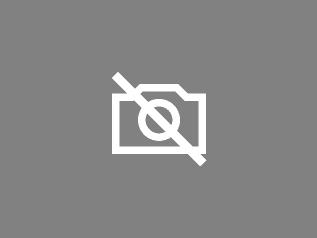
- Solution 1: Check if your camera is not disabled on you laptop press this image
 on your keyboard . This could be on a different key than the one you are seeing some laptops could use F10 instead. Also you might have to use the (FN) Key on some laptops. This sometimes brings you camera back online. If not check the rest this article out.
on your keyboard . This could be on a different key than the one you are seeing some laptops could use F10 instead. Also you might have to use the (FN) Key on some laptops. This sometimes brings you camera back online. If not check the rest this article out.
- Solution 2: Check if your camera is disabled in the system settings or device manager.
- On Windows:
- Press Win + X and select "Device Manager."
- Expand the "Cameras" or "Imaging devices" section.
- If your camera appears with a downward arrow, right-click and select "Enable."
- On macOS:
- Go to "System Preferences" > "Security & Privacy."
- Ensure apps have permission to access the camera under the "Camera" section.


